How to format a USB flash drive on a computer
Formatting a USB flash drive is a common operation to clear data and restore its original state. It is especially useful when the USB flash drive fails or needs to be completely cleaned. The following is the structured information related to formatting USB flash drives from the hot topics and hot content on the Internet in the past 10 days, as well as detailed operation steps.
1. Why format the USB flash drive?
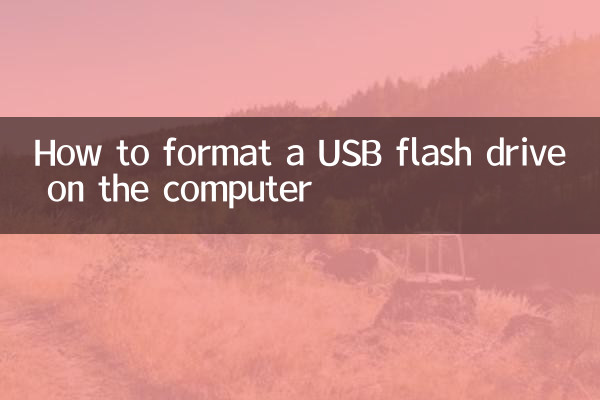
Formatting the USB flash drive can solve the following problems:
| Question type | Specific performance |
|---|---|
| viral infection | The U disk is occupied by a virus or cannot be opened |
| File system corruption | Prompt "requires formatting" or unable to read data |
| Compatibility issues | Cannot be used across different devices (e.g. mobile phones, computers) |
2. Things to note before formatting
Before formatting the USB flash drive, you need to pay attention to the following matters:
| Things to note | Description |
|---|---|
| Back up data | Formatting will erase all data, so be sure to back it up in advance |
| Choose the right file system | Choose FAT32, NTFS or exFAT depending on usage |
| Make sure the USB disk connection is stable | Avoid formatting failure due to disconnection |
3. How to format a USB flash drive on a Windows computer?
The following are the steps for Windows systems:
| steps | Detailed operation |
|---|---|
| 1. Insert the USB flash drive | Connect the U disk to the computer USB interface |
| 2. Open "This PC" | Find the U disk icon in the resource manager |
| 3. Right-click and select “Format” | Click the "Format" option in the pop-up menu |
| 4. Set parameters | Select the file system (such as FAT32) and check "Quick Format" |
| 5. Start formatting | Click the "Start" button and wait for completion |
4. How to format a USB flash drive on a Mac computer?
Mac users can refer to the following steps:
| steps | Detailed operation |
|---|---|
| 1. Insert the USB flash drive | Use USB interface to connect U disk |
| 2. Open Disk Utility | Find the tool via Applications > Utilities |
| 3. Select U disk | Select the corresponding U disk device in the list on the left |
| 4. Click "Erase" | Choose a format (such as MS-DOS FAT) and name it |
| 5. Confirm operation | Click the "Erase" button to complete formatting |
5. Frequently Asked Questions
| question | solution |
|---|---|
| Format failed | Try changing the USB interface or using disk management tools |
| Cannot select NTFS | Mac needs to install third-party driver, Windows supports it by default |
| Abnormal capacity display | The USB flash drive may be damaged and needs to be checked or replaced. |
Through the above steps, you can easily format the USB flash drive on your computer. If you encounter special problems, it is recommended to contact professional technicians or the USB flash drive manufacturer for support.
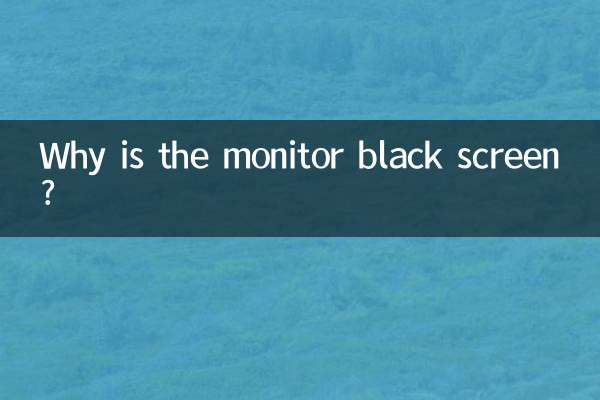
check the details

check the details